Altis Dashboard Import Export
The Altis Dashboard allows you to perform data migrations between environments, as well as perform data exports for use in local development environments.
You can find the Import & Export features under the Data tab of the selected Altis Environment.
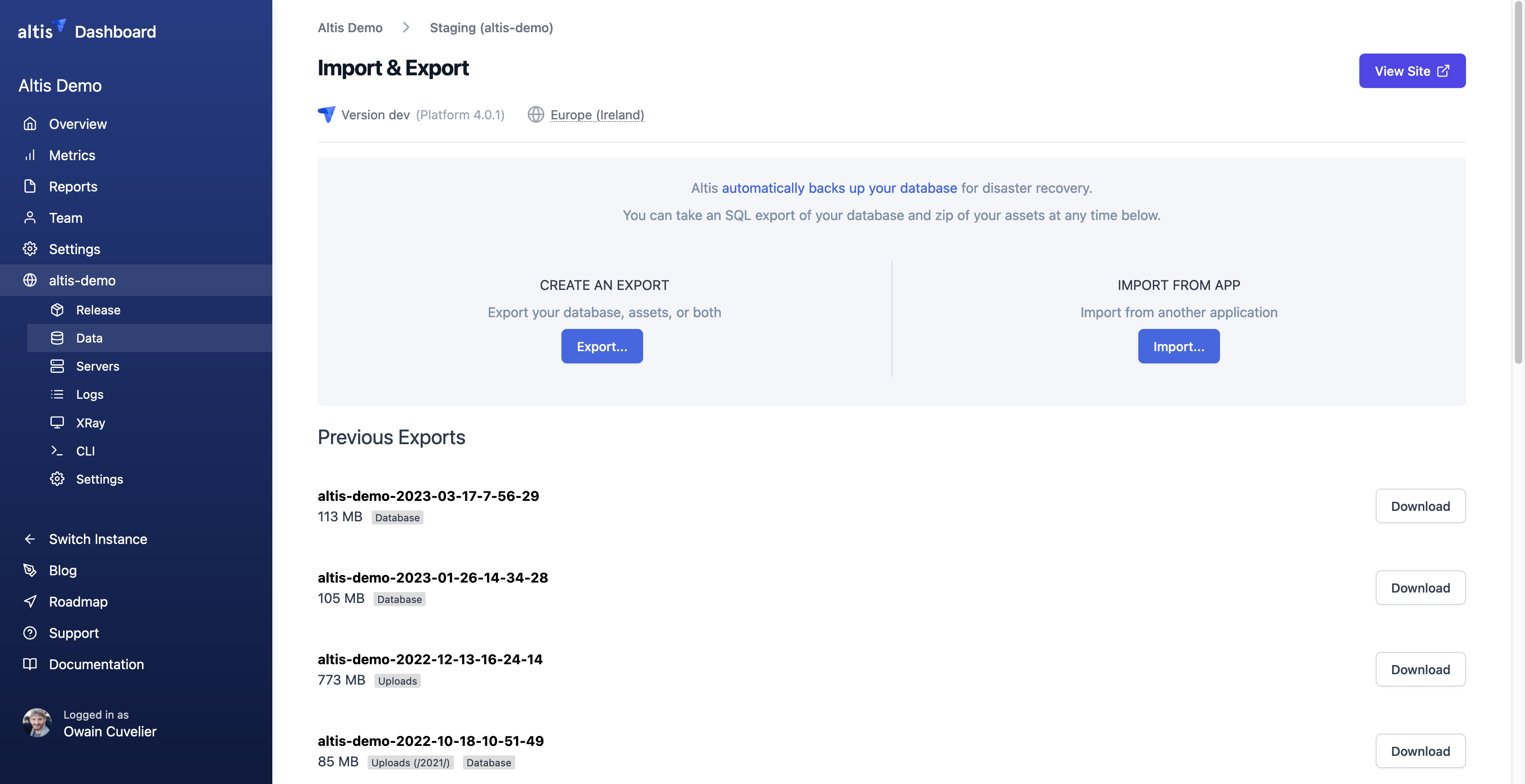
From here you can view and download previous exports, displayed as a list, ordered by date.
You can also create a new export of your database and/or assets. Typically, this will be your WordPress Uploads directory, comprising your media uploads and any other assets your application stores there.
To create a new export, press the export button. This will display a new pop-up (as shown below) in which you can choose to export the uploads and/or the database. If you choose to create an export of the Uploads, you’ll be able to optionally specify a path. This is useful if you only want to export the assets in a specific directory.
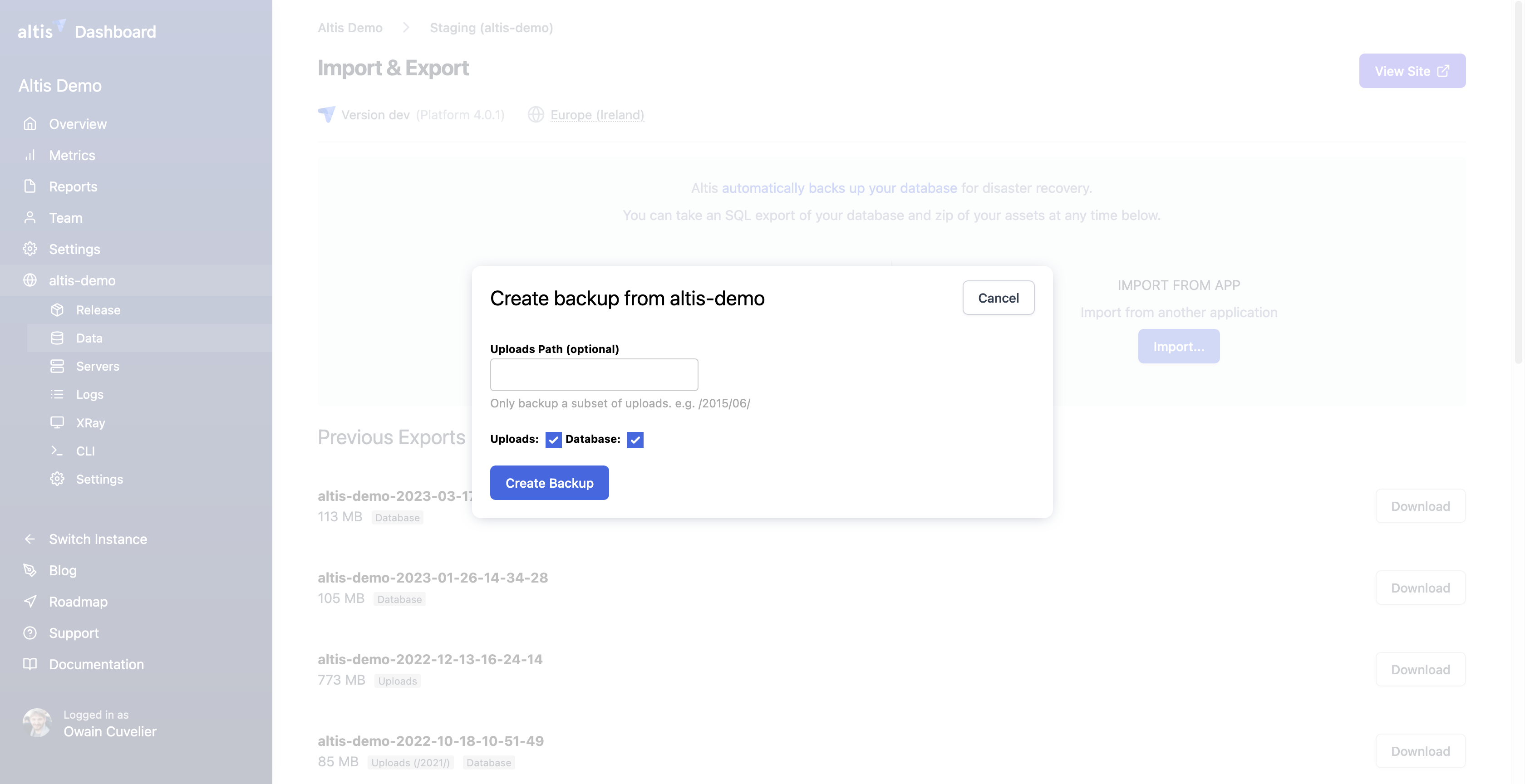
You can also import your database and assets from one environment to another, via the Altis Dashboard.
To do this, in the Altis Dashboard, first go to the environment you want to import into. Then select Import. A pop-up form will appear. Select the source environment you will import from. Choose database and/or uploaded assets. As mentioned above, you can select a sub-path of the assets, if desired.
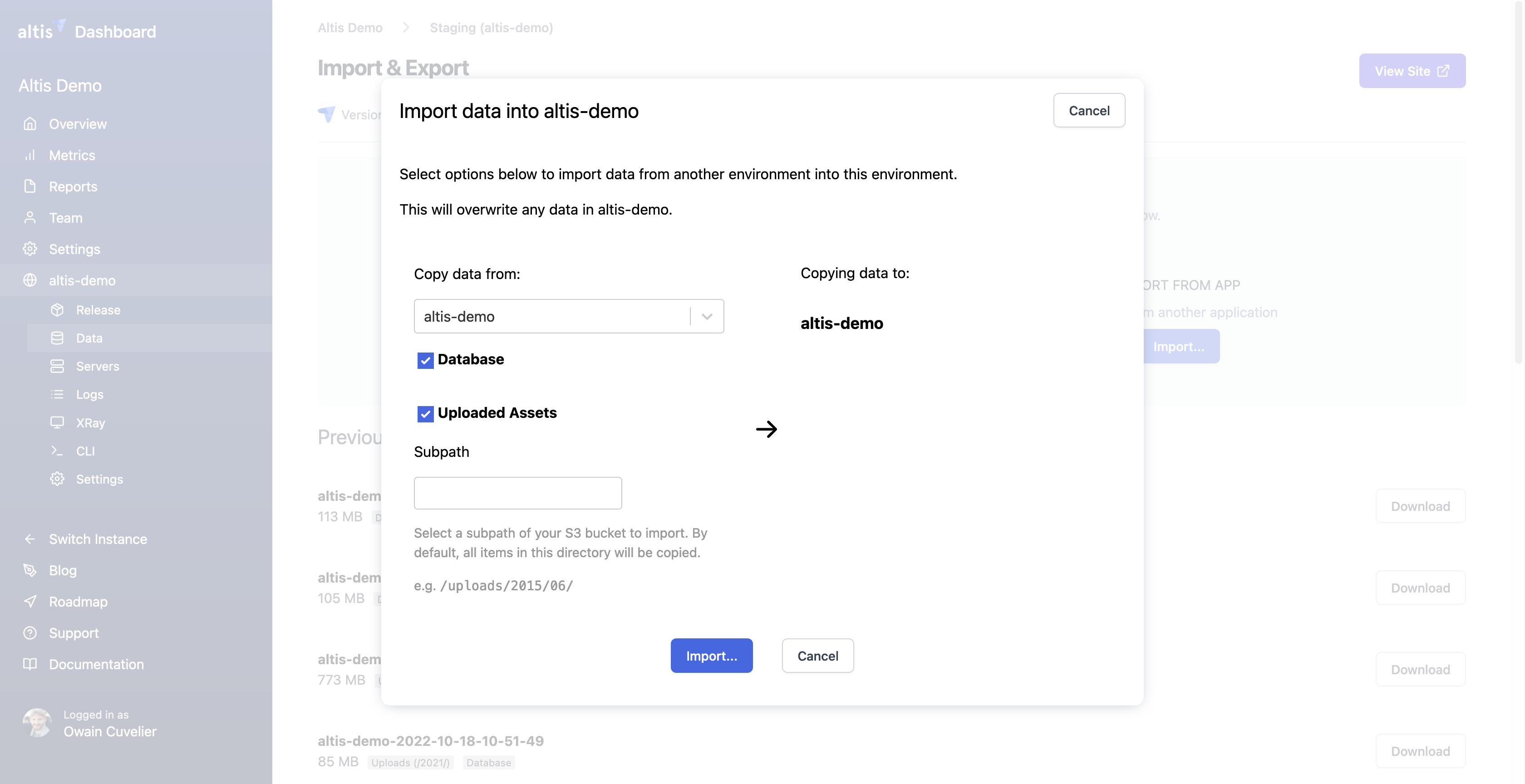
Importing is a destructive, non-reversible process. Any existing data in the database will be deleted and replaced with the data from the source environment. Important Once the Import is complete, you will need to run a search-replace on the URLs in the database via the Altis CLI.
Important before running the search-replace it's a good idea to create a screen session. If you are unfamiliar with screen sessions, checkout this helpful article. As the maximum CLI session time is 20 minutes, running the search-replace in a screen session avoids this limit.
If you’d like to learn more or are unfamiliar with WP CLI search-replace command, we recommend you familiarise yourself with these commands. Make use of the --dry-run flag before making permanent changes to the database. See the following article for more information: https://developer.wordpress.org/cli/commands/search-replace.
Note: These features are designed with the idea that ‘code moves up, content moves down’. We do not recommend you migrate content from non-production environments to production environments. Content should typically flow from production -> staging -> development -> test, etc.