Developer Tools

Altis includes developer tools to allow you to debug and optimize your code. They provide you with an overview of how your page was rendered, as well as details on the various components.
The Altis developer tools are built on top of the Query Monitor plugin.
Getting started
The developer tools are active by default for all environment types except production. While logged in, a summary of the request's details will appear in the toolbar at the top of the page. Click this summary to open the developer tools.
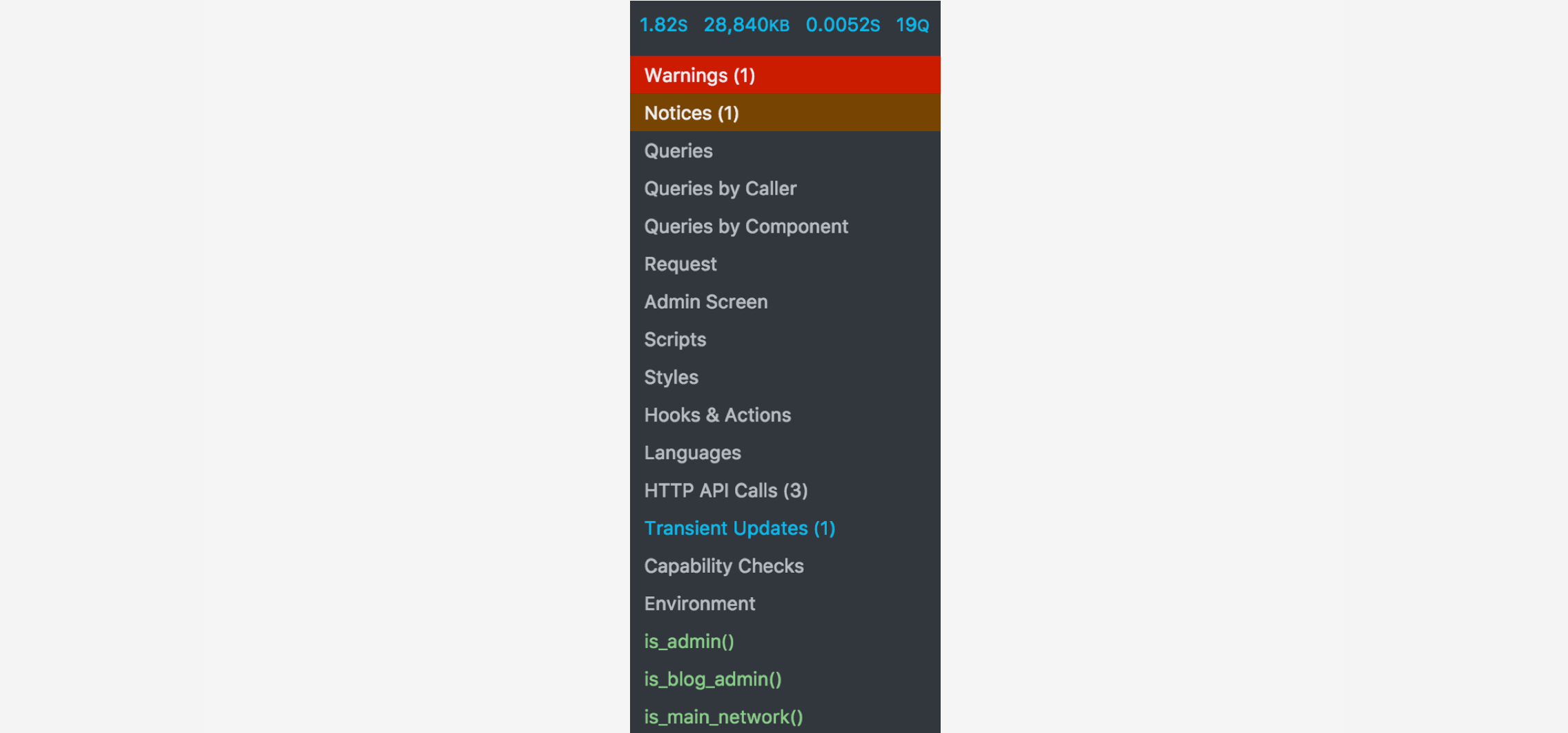
This summary will automatically change color if errors or warnings are detected on your page.
The developer tools will be displayed as a panel at the bottom of your page.
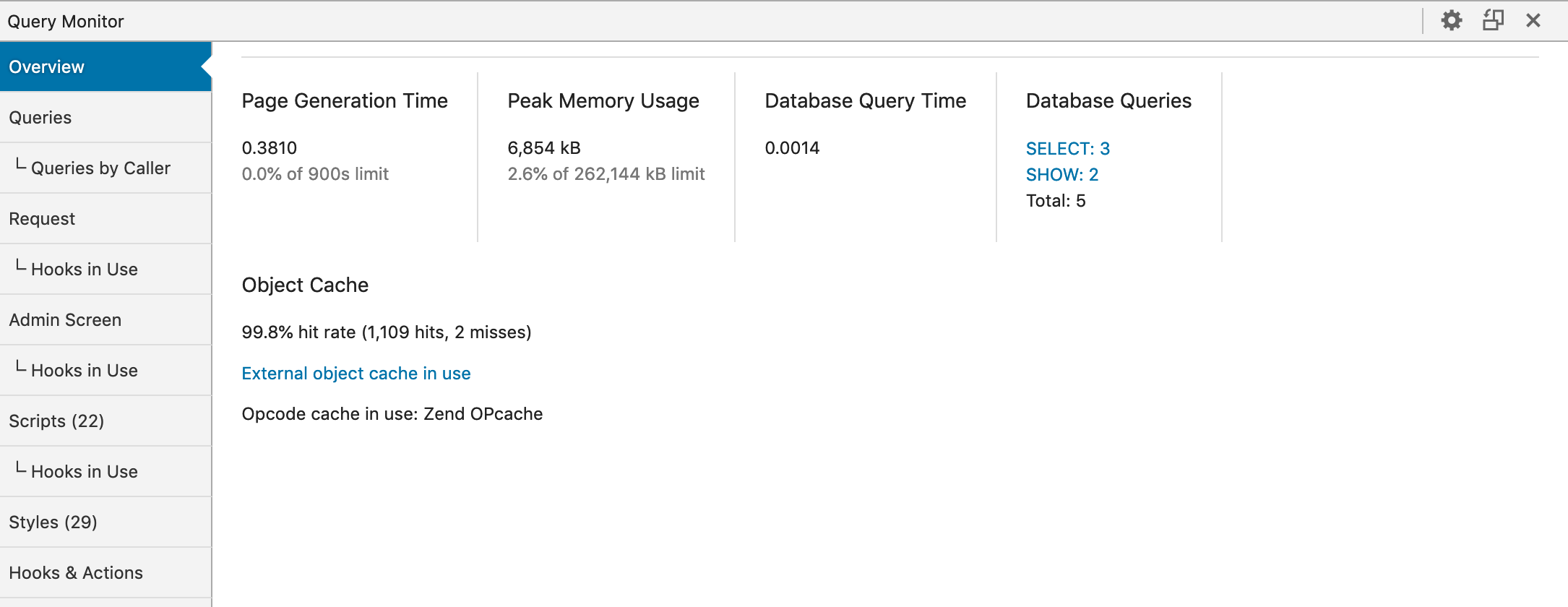
Activating for other users
By default, only administrators have access to the developer tools. You can temporarily test with other users or while logged out by setting an activation cookie instead.
To activate this cookie, open the developer tools while logged in as an administrator, then click on the gear icon in the top right to access the settings screen. Click the "Set authentication cookie" button to enable developer tools for your browser, then switch to another account or log out.
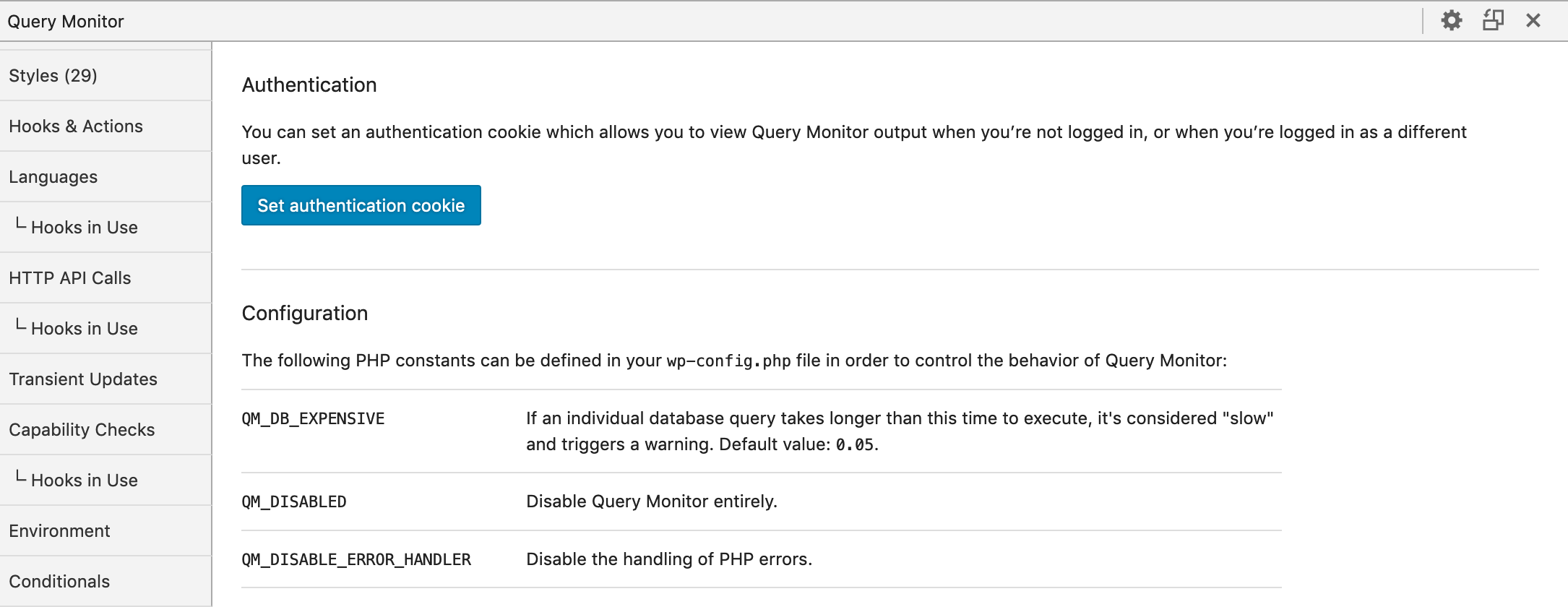
You can also add the view_query_monitor capability to users to permanently grant them the ability to use the developer tools.
Activating in other environments
You can enable this on other environments by setting the altis.modules.dev-tools.enabled configuration option to true. We recommend using environment-specific configuration to only enable it on environments where necessary, as it has a small performance cost.
 Documentation
Documentation