Local Server
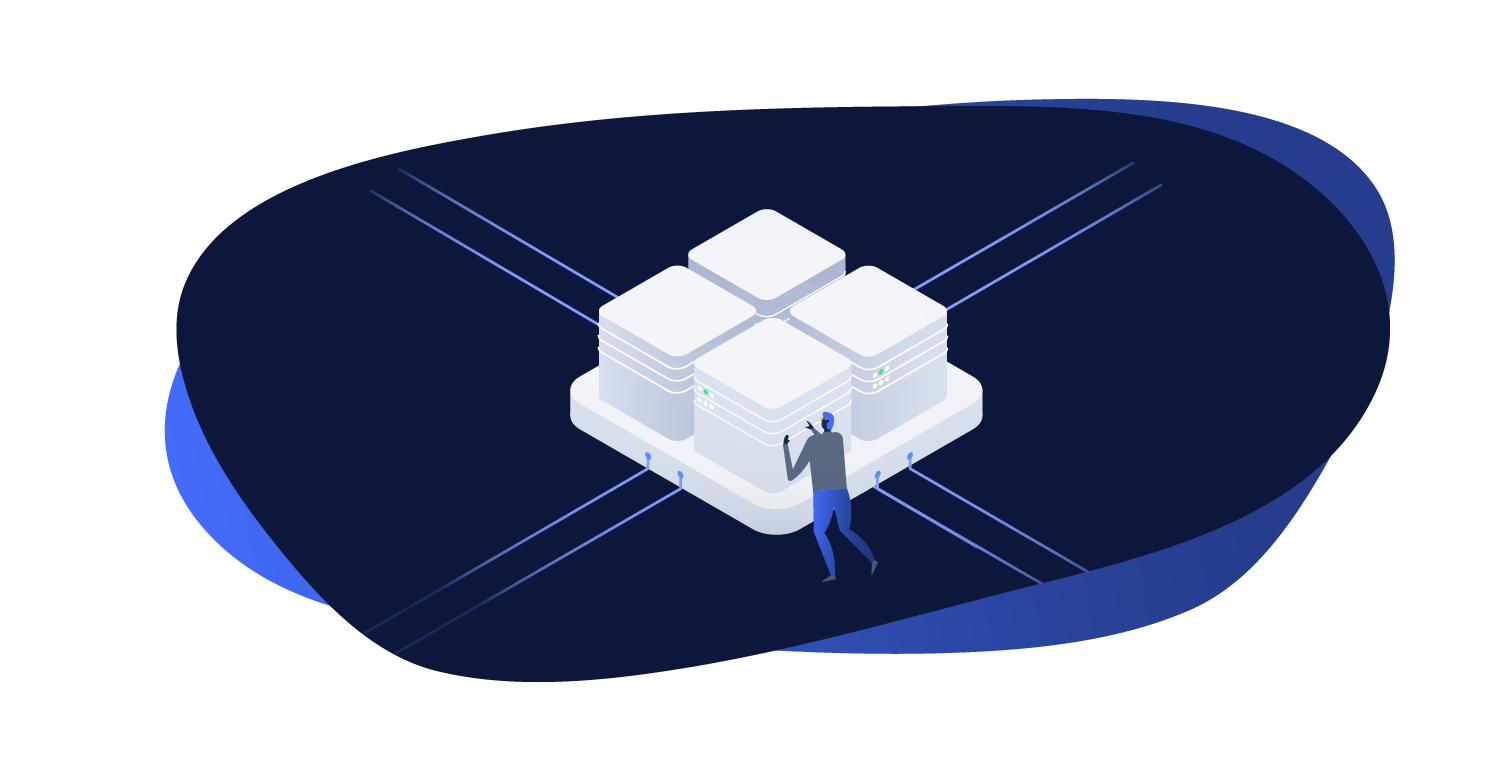
Note: Local Server is an experimental Docker-based environment, currently in preview. Consult the Local Chassis documentation if you are using Chassis for your local environment.
The Local Server module providers a local development environment for Altis projects. It is built on a containerized architecture using Docker images and Docker Compose to provide drop-in replacements for most components of the Cloud infrastructure.
Installing
Local Server uses Docker for containerization, therefore you must install the Docker runtime on your computer as a prerequisite. Download and install Docker for your OS at https://www.docker.com/get-started.
Once Docker is installed and running, you are ready to start the Local Server. Local Server uses the command line via the composer command.
Navigate your shell to your project's directory. You should already have installed Altis by running composer install or composer create-project but if not, do so now.
Starting the Local Server
To start the Local Server, simply run composer local-server start. The first time you run this it will download all the necessary Docker images.
Once the initial install and download has completed, you should see the output:
Startup completed.
To access your site visit: https://my-site.altis.dev/
Visiting your site's URL should now work. Visit /wp-admin/ and login with admin / admin to get started!
The subdomain used for the project can be configured via the modules.local-server.name setting:
{
"extra": {
"altis": {
"modules": {
"local-server": {
"name": "my-project"
}
}
}
}
}
Available Commands
composer server start- Starts the containers.composer server stop- Stops the containers.composer server restart- Restart the containers.composer server destroy- Stops and destroys all containers.composer server status- Displays the status of all containers.composer server logs <service>- Tail the logs from a given service, defaults tophp, available options arenginx,php,db,redis,cavalcade,tachyon,s3andelasticsearch.composer server shell- Logs in to the PHP container.composer server cli -- <command>- Runs a WP CLI command, you should omit the 'wp' for examplecomposer server cli -- info
 Documentation
Documentation