Troubleshooting
Getting the Local Server status
To get details on the running Local Server status and containers, run composer server status. You should see output similar to:
Name Command State Ports
-----------------------------------------------------------------------------------------------------
my-site_cavalcade_1 /usr/local/bin/cavalcade Up
my-site_db_1 docker-entrypoint.sh mysqld Up 0.0.0.0:32818->3306/tcp
my-site_elasticsearch_1 /elastic-entrypoint.sh ela ... Up 0.0.0.0:32821->9200/tcp, 9300/tcp
my-site_nginx_1 nginx -g daemon off; Up 80/tcp, 0.0.0.0:32823->8080/tcp
my-site_php_1 /docker-entrypoint.sh php-fpm Up 0.0.0.0:32822->9000/tcp
my-site_redis_1 docker-entrypoint.sh redis ... Up 0.0.0.0:32820->6379/tcp
my-site_s3_1 fakes3 server --root . --p ... Up 0.0.0.0:32819->8000/tcp
my-site_tachyon_1 node server.js --debug Up 0.0.0.0:8081->8080/tcp
my-site_xray_1 /usr/bin/xray -b 0.0.0.0:2000 Up 0.0.0.0:32817->2000/tcp, 2000/udp
All containers should have a status of "Up". If they do not, you can inspect the logs for each service by running composer server logs <service>, for example, if site_db_1 shows a status other than "Up", run composer server logs db.
Services keep stopping
By default docker machine sets a default memory limit of 2GB for all of your containers. Because of this if your system becomes too busy or you're running multiple instances of local server it is recommended to increase this limit to at least 4GB.
In the docker GUI go to the "Preferences" pane, then the "Advanced" tab and move the memory slider up.
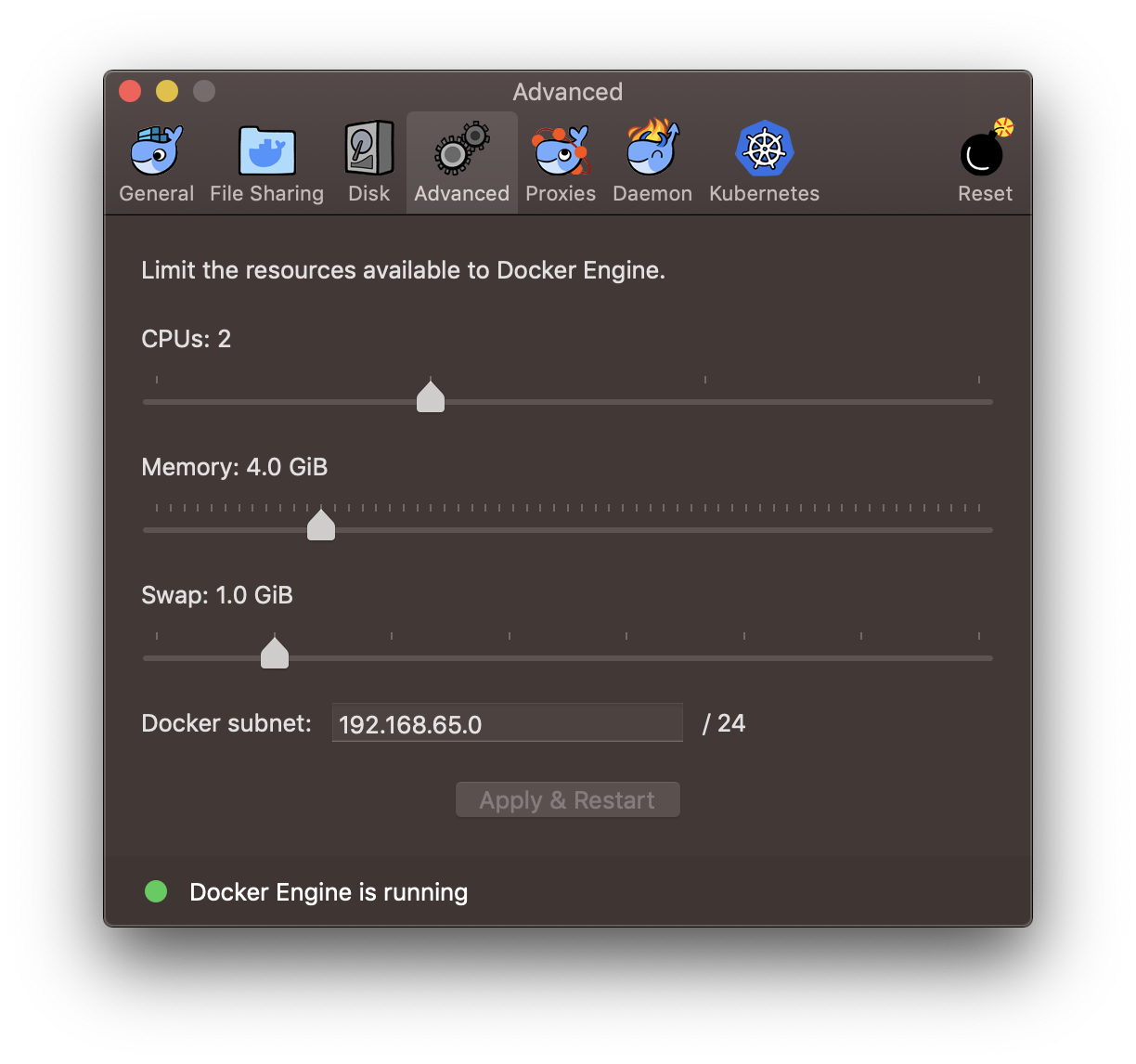
Windows 10 Home Edition
Docker Desktop for Windows uses Windows-native Hyper-V virtualization and networking, which is not available in the Windows 10 Home edition. If you are using Windows 10 Home Edition you will need to use the Local Chassis environment.
 Documentation
Documentation