Local Server
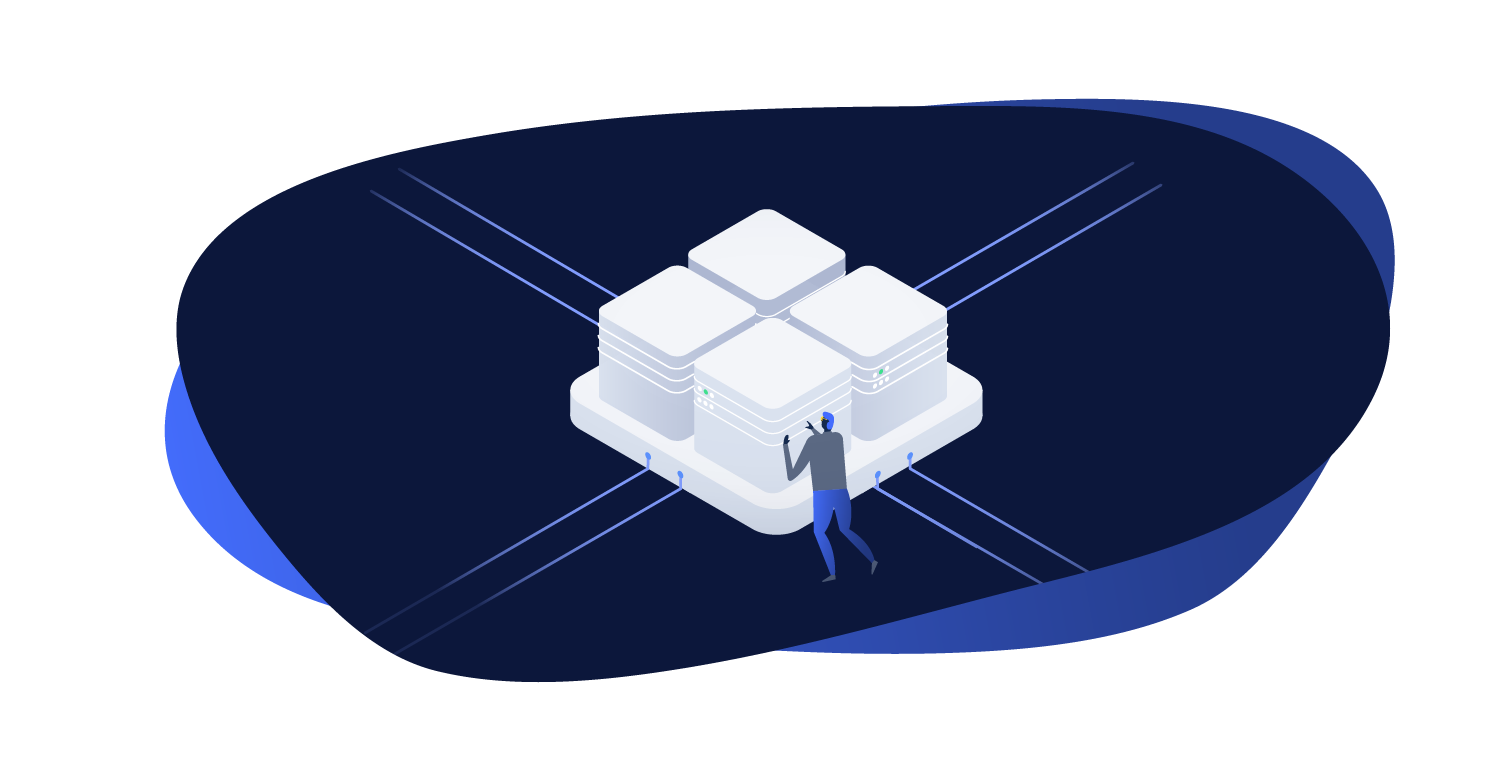
Note: Local Server is a Docker-based environment. If you experience any issues running it consult the Local Chassis documentation for an alternative local environment.
The Local Server module providers a local development environment for Altis projects. It is built on a containerized architecture using Docker images and Docker Compose to provide drop-in replacements for most components of the Cloud infrastructure.
Installing
Local Server uses Docker for containerization, therefore you must install the Docker runtime on your computer as a prerequisite. Download and install Docker for your OS at https://www.docker.com/get-started.
Once Docker is installed and running, you are ready to start the Local Server. Local Server uses the command line via the composer command.
Navigate your shell to your project's directory. You should already have installed Altis by running composer install or composer create-project but if not, do so now. See Creating A New Altis Project
Starting the Local Server
To start the Local Server, run composer server. The first time you run this it will download all the necessary Docker images.
Once the initial download and install has completed, you should see the output:
Installed database.
WP Username: admin
WP Password: password
Startup completed.
To access your site visit: https://my-site.altis.dev/
Visiting your site's URL should now work. Visit /wp-admin/ and login with the username admin and password password to get started!
If the server does not start for any reason take a look at the troubleshooting guide
The subdomain used for the project can be configured via the modules.local-server.name setting:
{
"extra": {
"altis": {
"modules": {
"local-server": {
"name": "my-project"
}
}
}
}
}
Available Commands
composer server start [--xdebug]- Starts the containers.- If the
--xdebugoption is passed the PHP container will have XDebug enabled. To switch off XDebug run this command again without the--xdebugoption.
- If the
composer server stop [--clean]- Stops the containers.--cleanwill also stop the proxy container, only use this if you have no other instances of Local Server
composer server restart- Restart the containers.composer server destroy [--clean]- Stops and destroys all containers.--cleanwill also destroy the proxy container, only use this if you have no other instances of Local Server
composer server status- Displays the status of all containers.composer server logs <service>- Tail the logs from a given service, defaults tophp, available options arenginx,php,db,redis,cavalcade,tachyon,s3andelasticsearch.composer server shell- Logs in to the PHP container.composer server cli -- <command>- Runs a WP CLI command, you should omit the 'wp' for examplecomposer server cli -- infocomposer server cli -- db import database.sql- Imports a database file located in the project root.
composer server exec -- <command>- Runs any command on the PHP container.composer server db- Logs into MySQL on the DB container.composer server db info- Print MySQL connection details.composer server db sequel- Opens a connection to the database in Sequel Pro.
composer server import-uploads- Syncs files fromcontent/uploadsto the s3 container.
Configuring the PHP Version
Local Server currently defaults to PHP 7.2. In advance of the PHP 7.4 upgrade coming soon for all Altis sites you can opt-in to using PHP 7.4 for your local environment ahead of time for testing purposes.
To do this add the following your configuration:
{
"extra": {
"altis": {
"modules": {
"local-server": {
"php": "7.4"
}
}
}
}
}
 Documentation
Documentation