Troubleshooting
Getting the Local Server status
To get details on the running Local Server status and containers, run composer server status. You should see output similar to:
Name Command State Ports
-----------------------------------------------------------------------------------------------------
my-site_cavalcade_1 /usr/local/bin/cavalcade Up
my-site_db_1 docker-entrypoint.sh mysqld Up 0.0.0.0:32818->3306/tcp
my-site_elasticsearch_1 /elastic-entrypoint.sh ela ... Up 0.0.0.0:32821->9200/tcp, 9300/tcp
my-site_nginx_1 nginx -g daemon off; Up 80/tcp, 0.0.0.0:32823->8080/tcp
my-site_php_1 /docker-entrypoint.sh php-fpm Up 0.0.0.0:32822->9000/tcp
my-site_redis_1 docker-entrypoint.sh redis ... Up 0.0.0.0:32820->6379/tcp
my-site_s3_1 fakes3 server --root . --p ... Up 0.0.0.0:32819->8000/tcp
my-site_tachyon_1 node server.js --debug Up 0.0.0.0:8081->8080/tcp
my-site_xray_1 /usr/bin/xray -b 0.0.0.0:2000 Up 0.0.0.0:32817->2000/tcp, 2000/udp
All containers should have a status of "Up". If they do not, you can inspect the logs for each service by running composer server logs <service>, for example, if site_db_1 shows a status other than "Up", run composer server logs db.
Services keep stopping
By default docker machine sets a default memory limit of 2GB for all of your containers. Because of this if your system becomes too busy or you're running multiple instances of local server it is recommended to increase this limit to at least 4GB.
In the docker GUI go to the "Preferences" pane, then the "Advanced" tab and move the memory slider up.
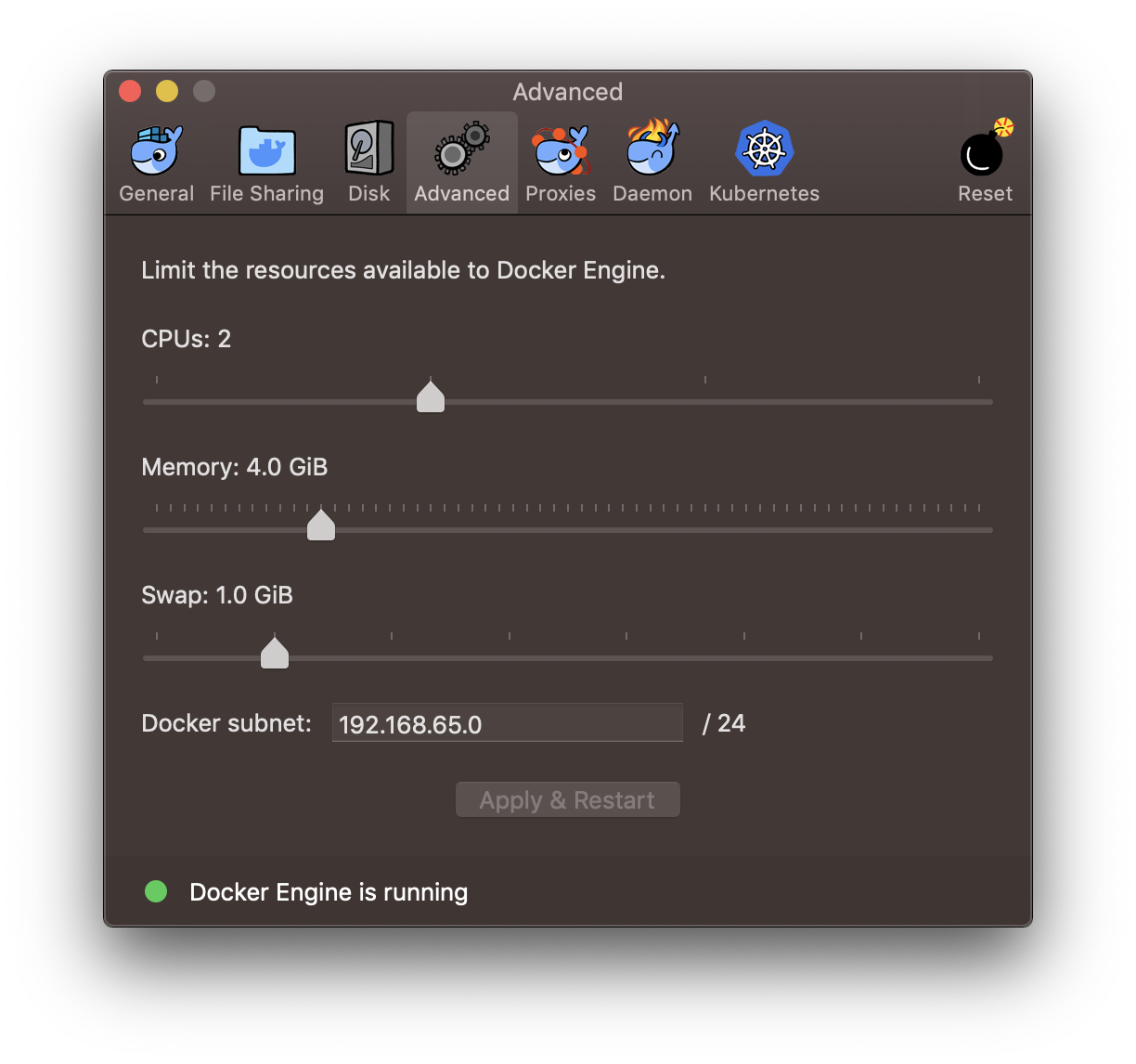
ElasticSearch service fails to start
ElasticSearch requires more memory on certain operating systems such as Ubuntu or when using Continuous Integration services. If ElasticSearch does not have enough memory it can cause other services to stop working. The Local Server supports an environment variable which can change the default memory limit for ElasticSearch called ES_MEM_LIMIT.
You can set the ES_MEM_LIMIT variable in 2 ways:
- Set it globally eg:
export ES_MEM_LIMIT=2g - Set it for the local server process only:
ES_MEM_LIMIT=2g composer server start
Another problem can be related to the Docker Virtual Machine settings. In Linux environments the ElasticSearch container is in production mode and requires the setting vm.max_map_count to be increased. To do this edit the file /etc/sysctl.conf and add the following line:
vm.max_map_count=262144
You can also apply the setting live using the following command:
sysctl -w vm.max_map_count=262144
Port 8080 already in use
Local Server uses Traefik Proxy to listen for requests and map them to the appropriate containers.
The proxy container runs on ports 80, 8080 and 443 locally. This means if you are already running a service that uses any of those ports such as a built in Apache or nginx server you will need to stop those before you can start Local Server.
On MacOS try running sudo apachectl stop. To prevent the built in server from starting automatically when starting the Mac run sudo launchctl load -w /System/Library/LaunchDaemons/org.apache.httpd.plist.
Conversely if you are trying to run another service but are encoutnering this problem you may need to stop Local Server fully.
To do this run composer server stop --clean, or composer server destroy --clean. Note that you should only do this if you have no other running instance of Local Server.
Windows 10 Home Edition
Docker Desktop for Windows uses Windows-native Hyper-V virtualization and networking, which is not available in the Windows 10 Home edition. If you are using Windows 10 Home Edition you will need to use the Local Chassis environment.
 Documentation
Documentation